How to upload a file using File Manager (cPanel)
This guide will take you through the steps to upload a file via the file manager
Log in to cPanel.

Double click on the folder you wish to upload the file to. Note that Website files need to be uploaded to the public_html folder.
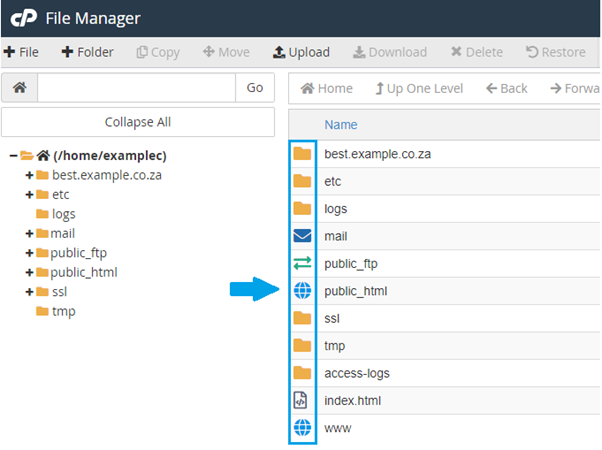
For multiple files, you can zip the folder and un-compress it in the File manager by selectin the file and then click on the Extract option above.
Click on “Upload”.
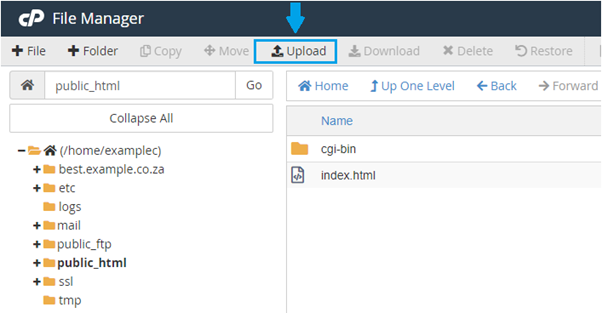
Click on “Select File” to browse your PC for the file you wish to upload.
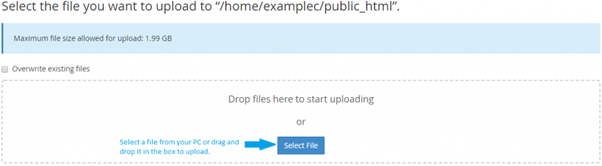
Click on “Go Back” once the file has uploaded.
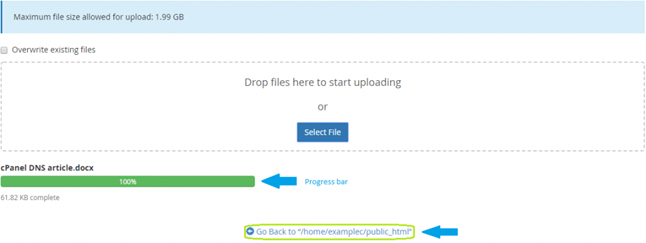
You have successfully uploaded a file through the file manager.
You can view the tutorial below:


